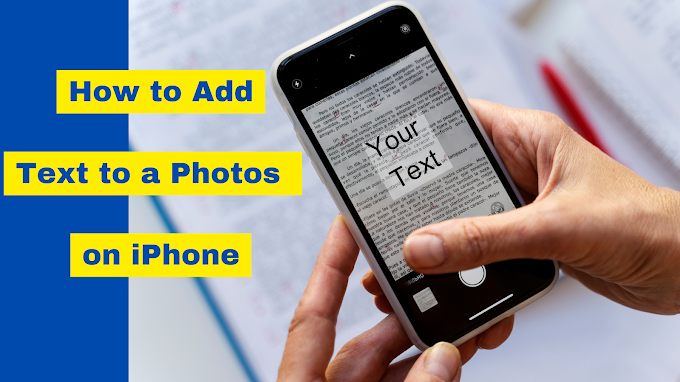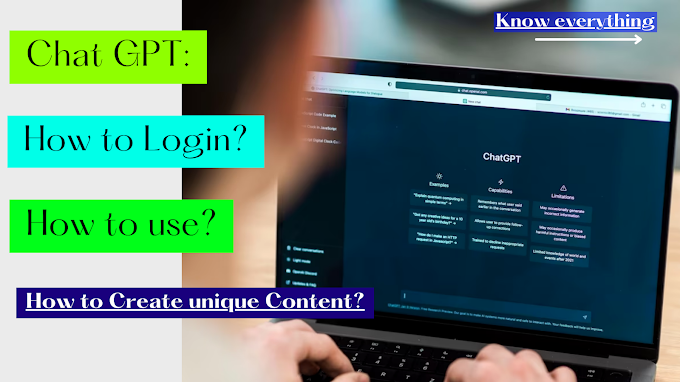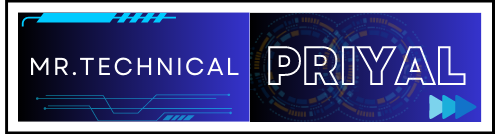In today's digital age, visual storytelling has become increasingly popular, and adding text to photos is a great way to enhance your images and convey messages more effectively. If you're an iPhone user looking to add text to your photos, you're in luck! In this comprehensive guide, we'll walk you through the step-by-step process of adding text to photos on your iPhone. With these easy-to-follow instructions, you'll be creating stunning visuals in no time. Let's dive in!
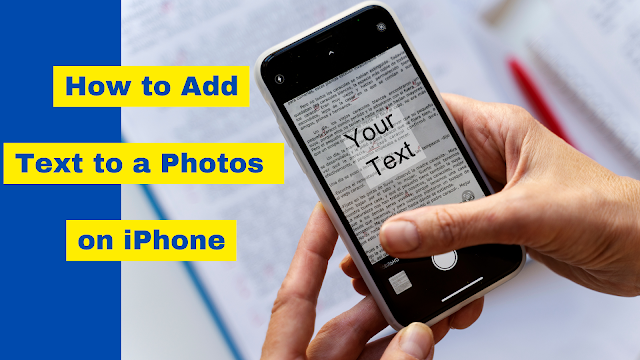 |
| How to Add Text to Photos on iPhone: A Simple Guide for Stunning Visuals |
Step 1: Choose the Right App:
To add text to photos on your iPhone, you'll need a reliable and user-friendly app. The good news is that there are several great options available on the App Store. Some popular apps include Over, Canva, and Phonto. Choose the app that aligns perfectly with your needs and preferences and install it on your device.
Step 2: Select a Photo:
Open the app and select the photo to which you want to add text. You can choose an existing photo from your camera roll or take a new one using the in-app camera feature.
Step 3: Add Text:
Once you have your photo selected, it's time to add text. In the chosen app, look for the text tool or icon. Tap on it, and a text box will appear on your photo. Next, enter the text of your choice into the designated text box.. You can adjust the font style, size, color, and alignment to suit your preference. Explore the app's features to unleash your creativity and make your text visually appealing.
Step 4: Customize and Position the Text:
After adding your text, you can further customize it. Many apps offer options to apply effects such as shadows, gradients, and outlines to make the text stand out. Explore various styles until you find the perfect look that matches your vision. To position the text precisely, use your finger to drag and drop it to the desired location on the photo. Pinch and zoom gestures can help you resize and rotate the text if needed.
Step 5: Save and Share:
Once you're satisfied with your text placement and customization, it's time to save your final image. Look for the save or export button within the app and choose the image quality and format you prefer. The app will save the edited photo to your camera roll. From there, you can easily share your masterpiece with friends, family, or on social media platforms directly from your iPhone.
Bonus Tip: Exploring Advanced Features:
As you become more comfortable with adding text to photos, you can explore additional features offered by the app. Some apps allow you to add stickers, icons, filters, and overlays to further enhance your images. Play around with these features to unleash your creativity and take your photos to the next level.
Adding text to photos on your iPhone is a fantastic way to make your visuals more engaging and informative. With the help of user-friendly apps available on the App Store, you can easily create stunning and personalized images that convey your message effectively. Remember to choose the right app, select your photo, add text, customize it to your liking, and then save and share your creation. So, grab your iPhone, get creative, and start adding captivating text to your photos today!
I hope you found this blog informative and thought-provoking.
Please Share your opinions, experiences, or any questions you may have in the comments below.
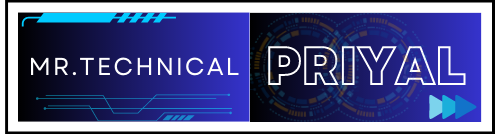

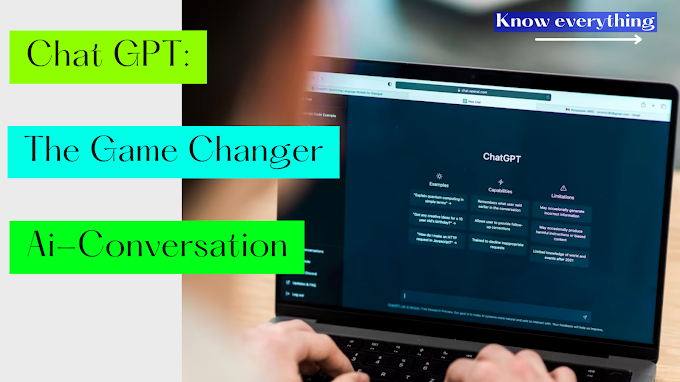
.png)